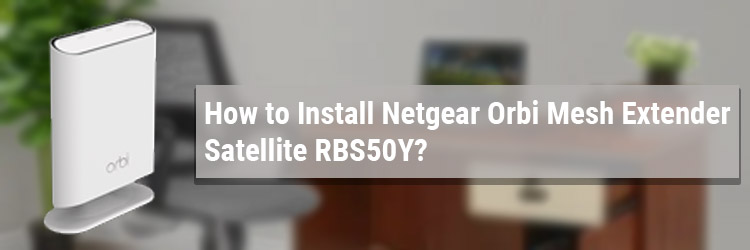
How to Install Netgear Orbi Mesh Extender Satellite RBS50Y?
Have WiFi signals in every corner of your home by installing a Netgear Orbi Tri-band mesh WiFi outdoor satellite RBS50Y. This satellite can be used as an Orbi mesh extender or a regular Orbi satellite. You can easily install it as an extender with any router and as a satellite with most Orbi routers. This post will walk you through the installation process of the Orbi satellite RBS50Y in two different operating modes.
Netgear Orbi Satellite RBS50Y: Operating Modes
You can set up RBS50Y in two operating modes:
- Orbi Mode
- Orbi Mesh Extender Mode
RBS50Y: Supported Routers
In Orbi mode- It works as a satellite and works with Orbi router models LBR20, LBR1020, CBR40, RBR10, RBR20, RBR40, RBR50, and SRR60.
In Extender mode- In the Orbi mesh extender mode, RBS50Y works with any WiFi router that supports 2.4GHz and 5 GHz WiFi signals.
How to Set Up Orbi RBS50Y Satellite?
In this section, we have discussed the setup process of the Netgear Orbi RBR50Y satellite in both modes. Go ahead and follow the instructions according to the mode you are setting up your satellite in.
RBS50Y Orbi Mesh Extender Mode Setup
The Orbi satellite is set to Orbi mode by default. You should first change the operating mode to Extender mode and then begin the setup process. Here are the instructions for the installation:
- Ensure that your main router is already installed.
- Power down the main router for now and let it recover its settings.
- Now, place the Orbi satellite close to the main router. After the setup is completed you can move it outdoors or at another place where you want to access its WiFi.
- Power up the router now and let it fully boot up.
- Plug the power cable of the satellite now but do not turn the Power button on yet.
- In case it is powered up already then power it off for now.
- Now, locate the Sync button on the satellite.
- Push it gently and hold it.
- While you are still holding the Sync button, press and release the Power button quickly. The satellite turns on.
- Make sure you are still holding the Sync button.
- When the bottom light on the satellite pulses in white and blue, release the Sync button.
- The LED will soon turn solid blue. The satellite is now set up as an Orbi mesh extender.
- Now, connect your PC to is WiFi. The SSID is Netgear_ext. Connect to it.
- Run a browser now and visit mywifiext.net.
- You will be navigated to the Netgear installation assistant.
- Follow the prompts and the setup is completed.
RBS50Y Orbi Mode Setup
You can set up the satellite in Orbi mode only when you have an Orbi router available. Use the steps given ahead to complete the setup:
- Switch off the exiting Orbi router for a while first.
- Begin by placing the Orbi satellite RBS50Y closer to the router.
- Switch on the Orbi router and ensure that is properly powered up.
- Connect the power cable of the Orbi satellite to the wall outlet.
- Toggle the Power button and turn the satellite on.
- The Power LED will turn on.
- Let the bottom LED turn light white.
- Now press the Sync button available at the back of the satellite.
- Within two minutes, press the Sync button on the Orbi router.
- While the satellite is attempting to connect to the router the bottom light will pulse in white.
- Wait till it turns blue which is an indication of a properly connected satellite.
This completes setting up the Orbi satellite RBR50Y in the Orbi mode.
Summing Things Up
This was all about Netgear Orbi RBR50Y outdoor satellite installation. You learned about different modes, Netgear Orbi mesh extender and Orbi mode. We hope you are done setting up your Netgear Orbi satellite in the desired mode. Now you can move the satellite outdoors or at a location where you do not get WiFi signals. The place that you choose should be within the range of the main router.